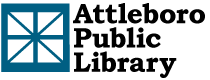Libby is the award-winning app by Overdrive that bring digital ebooks and audiobooks straight to your device from the Library. Best of all, Libby is FREE with your Attleboro Public Library card! Don’t take our word for it; here’s what other others have to say about Libby:
Time Magazine’s Best iPhone and Android Apps of 2018: “Put your local library in your pocket with Libby, an ebook- and audiobook-borrowing app with a wealth of literary offerings available on demand.”
Popular Mechanics’ The 20 Best Apps of the 2010s: “Listen up, the library is cool and we all secretly know it. But what’s even cooler is that the OverDrive-created and owned Libby app lets you borrow e-books, audiobooks, music, and more for free.”
PC Magazine’s The Best Free Software of 2019: “The library is often-overlooked public resource (and some are modernizing quickly), but OverDrive brings it back into the fold with the newly redesigned, Libby.”
Getting started with Libby has never been easier:
- With your library card at the ready, search “Libby” in your device’s app store. Note: the Libby app may be called “Libby, by Overdrive” in some app stores.
- Once downloaded Libby will ask if you have a library card. Select “yes”.
- Now you need to sign in. When prompted select “I’ll Search For a Library”.
- Type “SAILS Library Network” and tap “SAILS Library Network” when it pops up.
- Next, tap “Choose A Location” and tap “SAILS Library Patrons” on the
- Next, type in the 14-digit number on the back of your library card. Next, type in your four digit pin number, which should be the last four numbers of your phone number.
- That’s it, you’re signed in! Tap “Next” to start browsing.
Libby Tips and Tricks:
- You can tap “Search For A Book…” in the top left corner and type in a title or author.
- You can also tap “Explore” on the right side and browse that way.
- Tap on a book cover to borrow or place a hold. When borrowing be sure to sure to tap “21 days” at the top of the screen. You should only have to do this once.
- At the bottom of the screen you will see the the options “Library” and “Shelf” on either side of the Libby icon. Tapping “Library” will bring you to the collection and tapping “Shelf” will bring you to your loans and holds.
Libby Tutorial Videos and Cheat Sheets:
- Getting started with Libby
- Getting started with Libby/Tips and Tricks – pdf flyer
- How to access items from other library networks
Questions? Contact APL’s Reference Department at apl_ref@sailsinc.org or give the Library a call at 508-222-0157